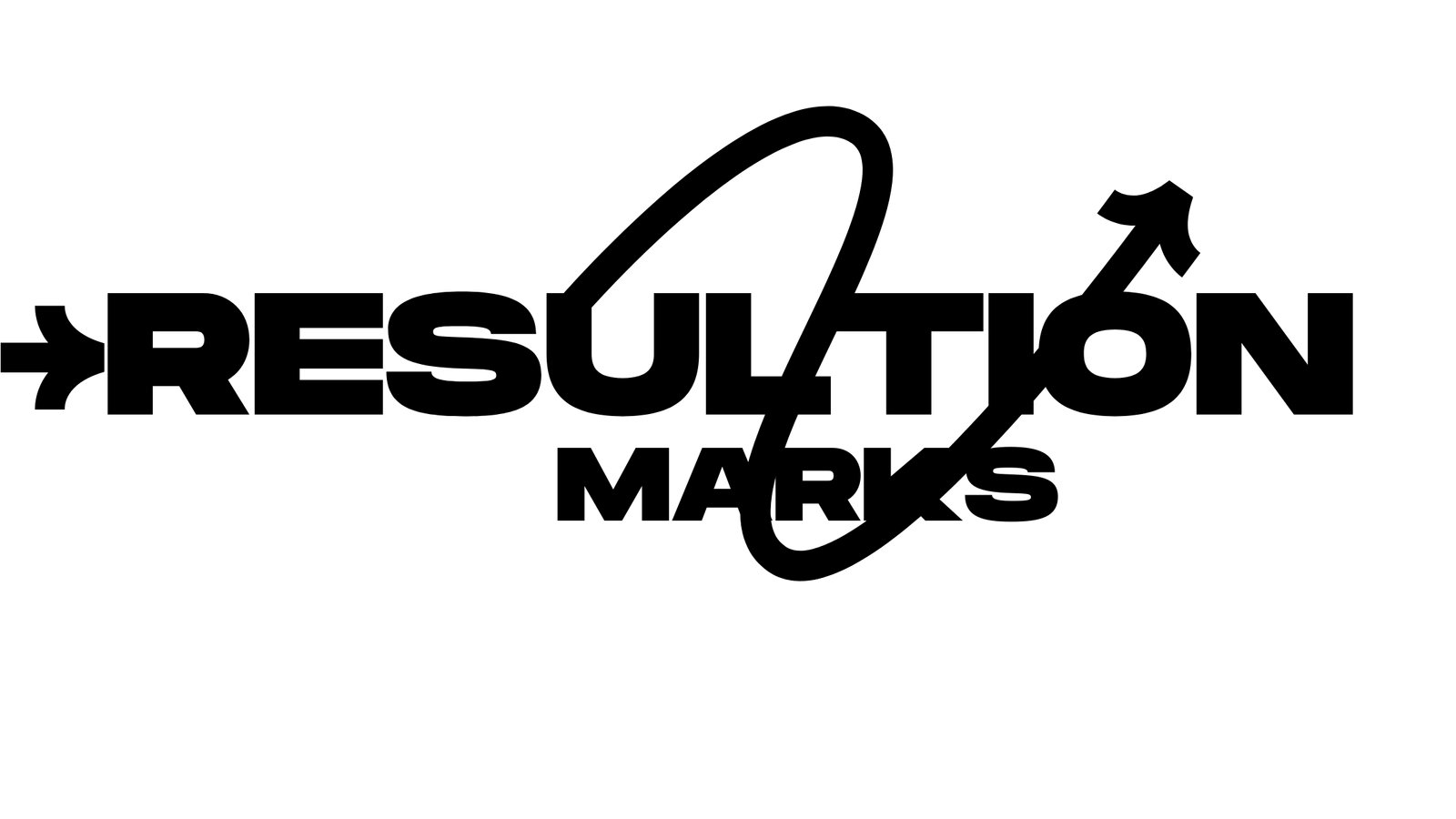The Astro A50x is considered by many to be a great headset since it has features such as good sound quality and performance. However, a common complaint that many users have run into is that the Astro A50x headset sounds awful after an update. But if that’s really the case, worry not! With this guide, you will be able to get answers as to why this happens, and most importantly how to get this problem fixed. You will be able to accomplish restoring your headset to its factory default settings within a matter of just a couple of simple steps.
Why Does the Astro A50x Sound Worse After Update?
After routine maintenance updates like firmware updates, sound problems on the Astro A50x may occur. Although such updates are expected to bring improvements, malfunctions or incompatabilities with previously established configurations may intervene. Here are some common reasons:
- Firmware glitches: An incomplete or faulty firmware installation can alter audio settings.
- Default settings reset: Updates often reset custom EQ settings to default, affecting sound.
- Driver conflicts: Updated firmware might conflict with outdated PC audio drivers.
- Surround sound issues: Updates may misconfigure Dolby or other surround sound settings.
When you comprehend these causes, this will assist you in honing in on the solutions and dealing with the primary issue.
Quick Fixes for Astro A50x Sound Quality Issues
To resolve the sound degradation effectively, follow these troubleshooting steps.
- Check Your Firmware Version
Check if the latest firmware has been uploaded if these suggestions don’t help. ASTRO A50x Firmware older than the latest version may create incompatibility with the new software updates.
Steps to check firmware:
- Open the Astro Command Center on your PC or Mac.
- Connect your Astro A50x via USB.
- Verify the firmware version and update if necessary.
If your firmware is already up-to-date, consider reinstalling it to resolve potential installation errors.
- Reconfigure the Equalizer (EQ) Settings
Firmware updates can reset custom EQ presets, leaving your sound unbalanced. Access the Astro Command Center to manually adjust EQ settings to suit your preferences.
Suggested EQ settings for clear sound:
| Setting | Value |
| Bass | Medium |
| Treble | High |
| Surround | Balanced |
Experiment with different presets to find what works best for you.
- Reinstall Audio Drivers
Using outdated or poor sound card drivers can add to audio problems. People who experience problems with their headsets on computers are usually the ones who need to reinstall the drivers.
Steps to reinstall drivers:
- Open “Device Manager” on your PC.
- Locate your audio drivers under “Sound, video, and game controllers.”
- Right-click and select “Uninstall device.”
- Restart your PC and let it reinstall the drivers automatically.
- Adjust Surround Sound Settings
If your Astro A50x relies on Dolby Atmos or other surround sound technologies, these may need reconfiguration after an update. Use the Astro Command Center to recalibrate surround sound for immersive audio.
- Perform a Factory Reset
Sometimes, a full factory reset is the best way to resolve persistent sound issues.
To reset your Astro A50x:
- Turn off the headset.
- Hold down the power button and game/voice balance button simultaneously for 15 seconds.
- Release the buttons and power the headset back on.
This step restores default settings and clears potential firmware glitches.
Pro Tips to Prevent Sound Issues in the Future
While the above fixes address current issues, adopting preventative measures will help maintain sound quality over time.
- Regularly update firmware and software: Keep your headset and associated apps up-to-date to avoid compatibility issues.
- Back up custom settings: Save your EQ and audio settings in case of resets.
- Avoid interrupting updates: Ensure updates complete without disruptions like power loss or disconnects.
FAQs
Why does the Astro A50x sound worse after an update?
Firmware updates can sometimes reset audio settings or introduce bugs that alter sound quality. Reconfiguring EQ settings and updating drivers usually resolves the issue.
How do I restore my Astro A50x to default settings?
To restore default settings, perform a factory reset by holding the power and game/voice balance buttons simultaneously for 15 seconds.
What is the best EQ preset for the Astro A50x?
The best EQ preset depends on personal preference. A balanced setting with medium bass and high treble often delivers a crisp sound.
Can outdated drivers affect the Astro A50x sound quality?
Yes, outdated or faulty drivers can conflict with firmware updates and reduce sound performance. Reinstalling drivers usually fixes the problem.
Do I need to reinstall firmware after a failed update?
In case any problems arise with the firmware update, reinstalling it lickedy split through the Astro Command Center can be used to alleviate potential hitches.
Is surround sound affected by updates?
Yes, surround sound settings like Dolby Atmos can be misconfigured after updates. Reconfiguring these settings will restore immersive audio.
Conclusion
I see your point, having problems with their Astro A50x headset which is supposed to be an improvement over the previous firmware is annoying. On the contrary, it can be looked at in a different way. It is quite common to have to face such problems. Starting out with the most straightforward, and only progressing to more sophisticated solutions if those fail, seems appropriate for these kinds of situations. Concentrate on the procedures such as updating the firmware, making adjustments to the EQ, and audio parameter driving. With regard to avoiding problems later on, establishing certain presets, or carrying out maintenance activities, for instance, could help.
After reading this guide, your Astro A50x will provide a very high-quality sound that many people appreciate. Have a good time while playing games with clear sound again!